| Choosing tables |
When building your query visually all tables from the specified databaseschema are
shown in a dropdownlist.

You can choose tables to be displayed in the building area by
pressing the plus-button beside. The table and its attributes
will be shown.
|
|
|
| Generating the SQL-statement |
When finished with query-building press
 . The generated query will be displayed in the SQL console. sqlFree will change automatically
to the console-window. . The generated query will be displayed in the SQL console. sqlFree will change automatically
to the console-window.
|
|
| Clearing the view |
To clear and initialize the visual builder
press the clear-button  . All tables and relations will be removed from the building
area as well as all chosen attributes from the lower
criteria table. . All tables and relations will be removed from the building
area as well as all chosen attributes from the lower
criteria table.
|
|
| Relations |
If your database has the
information about the relationship between tables
you are able to visualize them, too. There are following
opportunities: Tables which are currently being
displayed in the builder will get their relational
information added: 
Datamodel functionality. All tables(not only the
currently displayed ones) and relations from the
database are read and displayed. This
functionality is intended to give an overview over
the relationship between the tables:

When executing the datamodel functionality be
aware that this might take a while, depending on
your database and amount of data.
Layout the table view: 
|
|
|
|
|
| Specifying joins between
attributes |
To specify equiJoins (=values of attributes
of two tables have to match) just drag and drop attributes
from one table to another. Your result should look something like this:

To modify the meaning of a relation you have to
get the contextmenu of the relation: Rightclick
in one of the two little boxes shown on the relationline
or on the relationline itself. A contextmenu will appear
from which you can make the supported choices. If
you drop on an attribute inside the same table the
result will be a self-join.
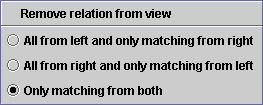
Example: In case you only want the results
from the left table and just the matching from the
right (rest is filled up with SQL-null) choose the
appropriate menuentry. As shown in the illustration
below a little plus sign is shown at the table which
will be filled up with SQL-nulls. So your relation-line
should appear as follows: 
|
|
| Removing elements from the
view |
- Removing tables: If you want to remove a table
from the view simply click on the cross in the titlebar of the
table.
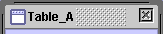
- Removing relations: As shown above just choose "Remove relation
from view" in the appropriate contextmenu
|
|
| Setting criteria on your attributes |
In most cases you'll want to have a
look at specific attributes and their values in your
database. To explicitely select the attributes you are interested
in doubleclick them. For every doubleclicked attribute
you'll get an additional row in the lower
criteriatable of
the building screen. 
Table: Tablename the attribute
is belonging to. This value can not be modified.
Attribute: Attributename. You
can modify this entry by the statement 'as ...'.
Example: 'PROJ_NAME as projectname'.
Criteriafields: Feel free to enter
values or boolean expressions in a field. Examples:
- 1 or 2
- 3 or >6
- like 'ab%'
- like 'abc%' and not 'abcd'
- not (3 or 4)
- Placeholdervalues: You can also use 'placeholders'.
When sending your statement to the database with
sqlFree (by pressing the 'Send SQL-Statement'-Button)
you will be asked for an actual placeholdervalue.
This value will be placed instead. Example:
- ##enter projectname##
- not ##not name a## and not ##not name b##
- $xyz
Order: You can specify an order
on your result-set
Show: By default every chosen
attribute will be shown in your resultset. Sometimes
you simply want to use the attribute to enter a
criteria but not see it in your result-set.
Depending on your query-type there may be additional
fields:
Functions: When making aggregations
(grouping) you have the choice between the functions
listed in the dropdown-list. If choosing
"Condition" the appropriate criteria value
will be built in the statement
New value: When updating/inserting
values you can specify here what the new value should
be.
Insert into: If choosing "Select by
insert"-statementtype each value which is marked
as to be shown in the table, has to be mapped to
the attribute in the inserted table. |
|
| How are the criteriafields
interpreted? |
Think about the following
input: 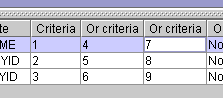
The logic how the built SQL-statement would look
like is as follows:
(1 and 2 and 3) or
(4 and 5 and 6) or
(7 and 8 and 9) |
|
| Choosing schema-name
generation |
- Tablesnames are referenced fully qualified by
default. Means: The schemaname is put as prefix
to the table.
-
By changing the fontsize you are able to display big
tables or datamodels in the builderarea. Otherwise
you would have to scroll in some cases.

|

